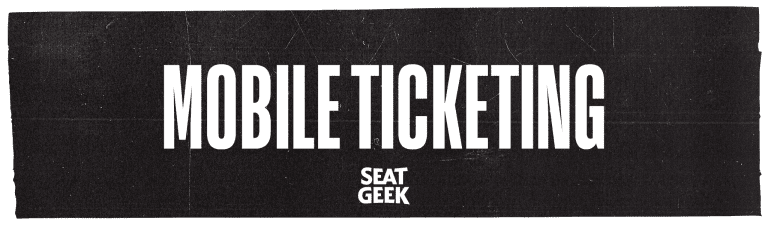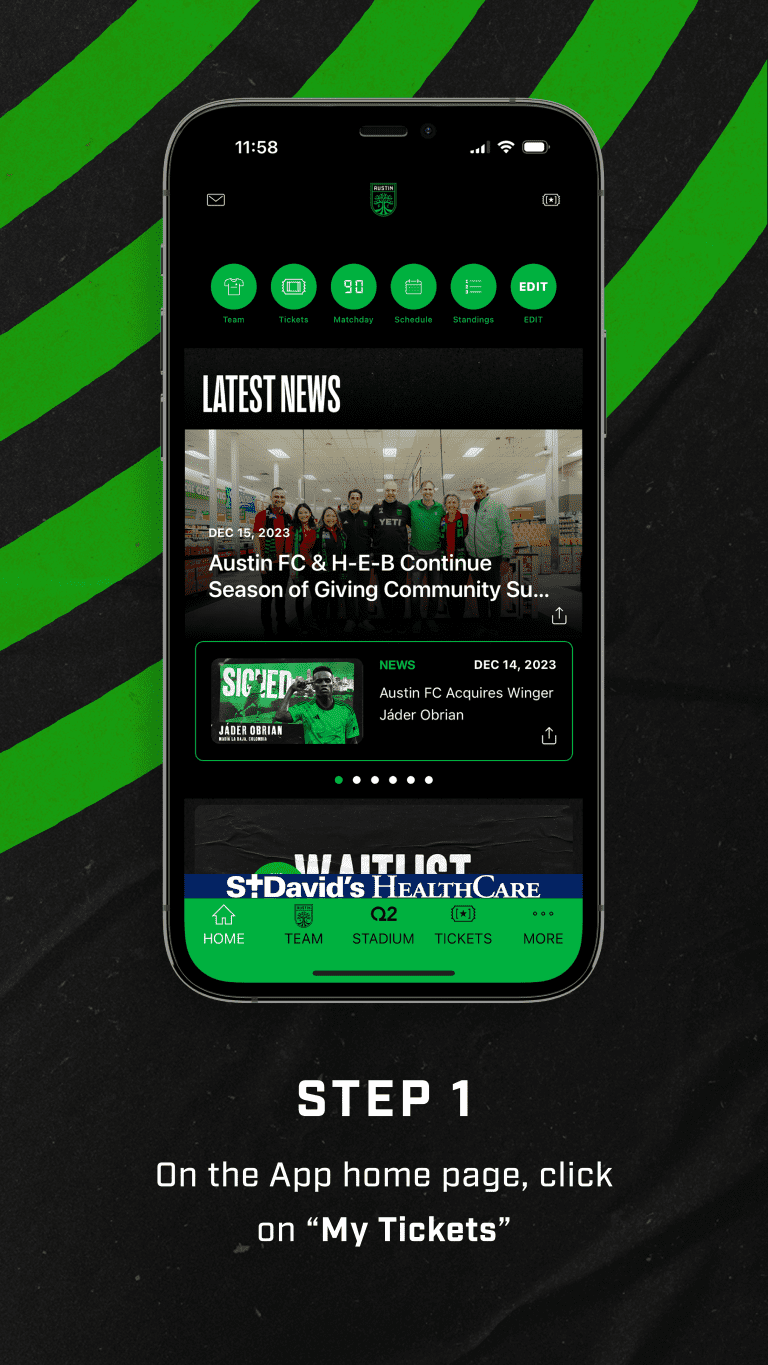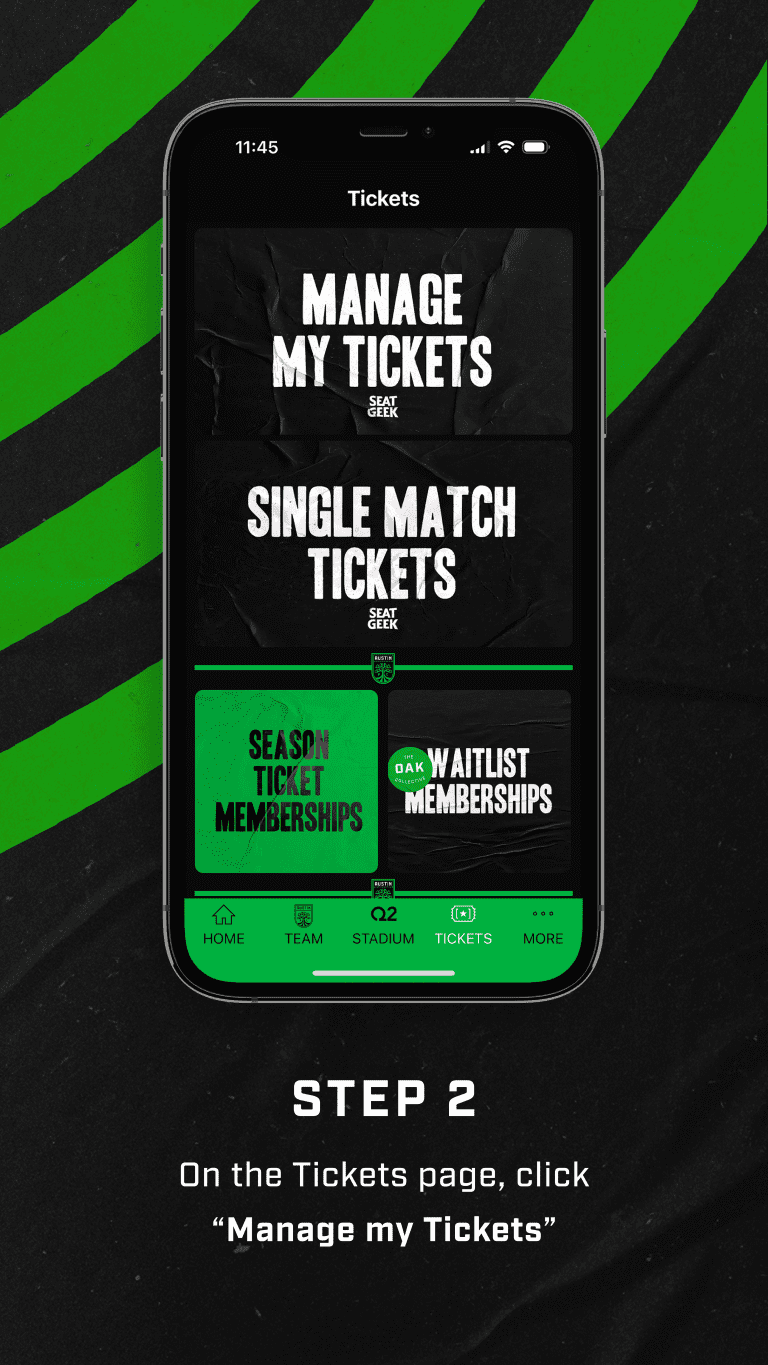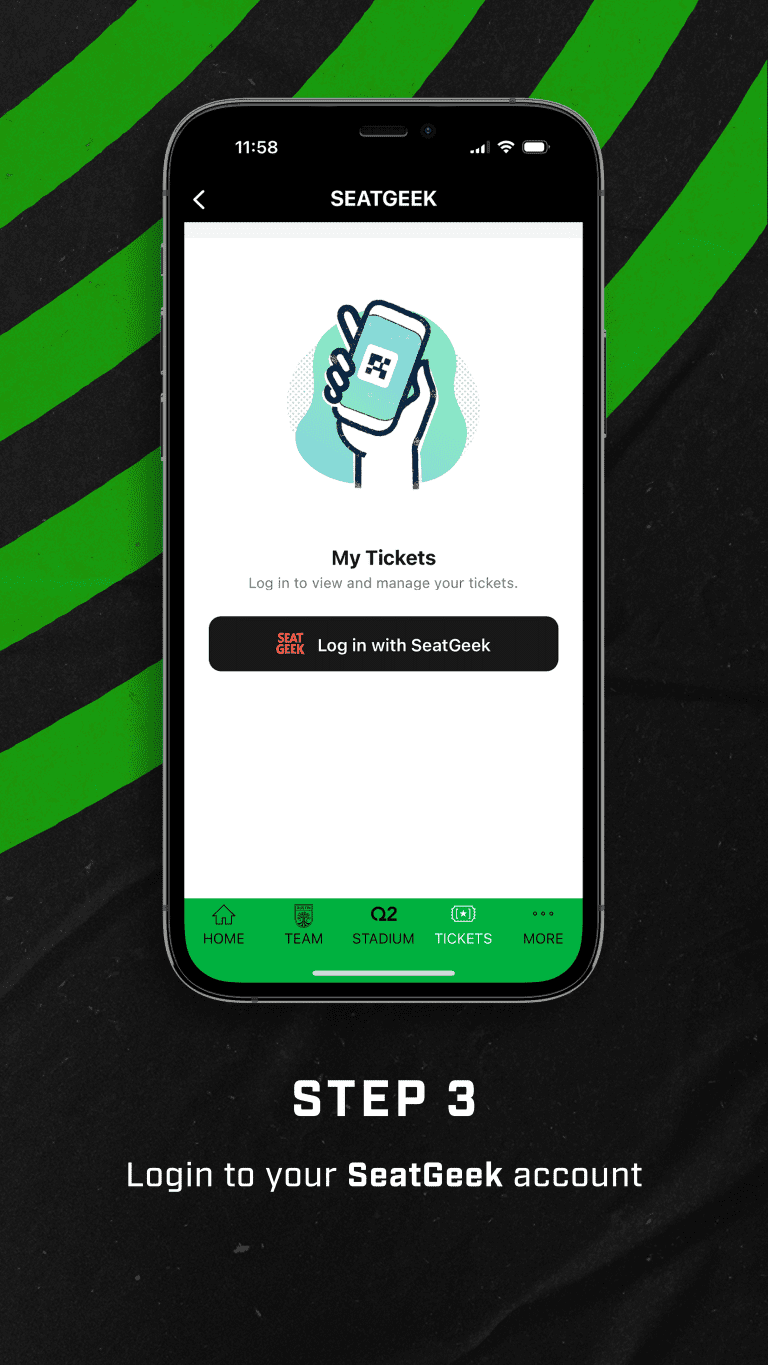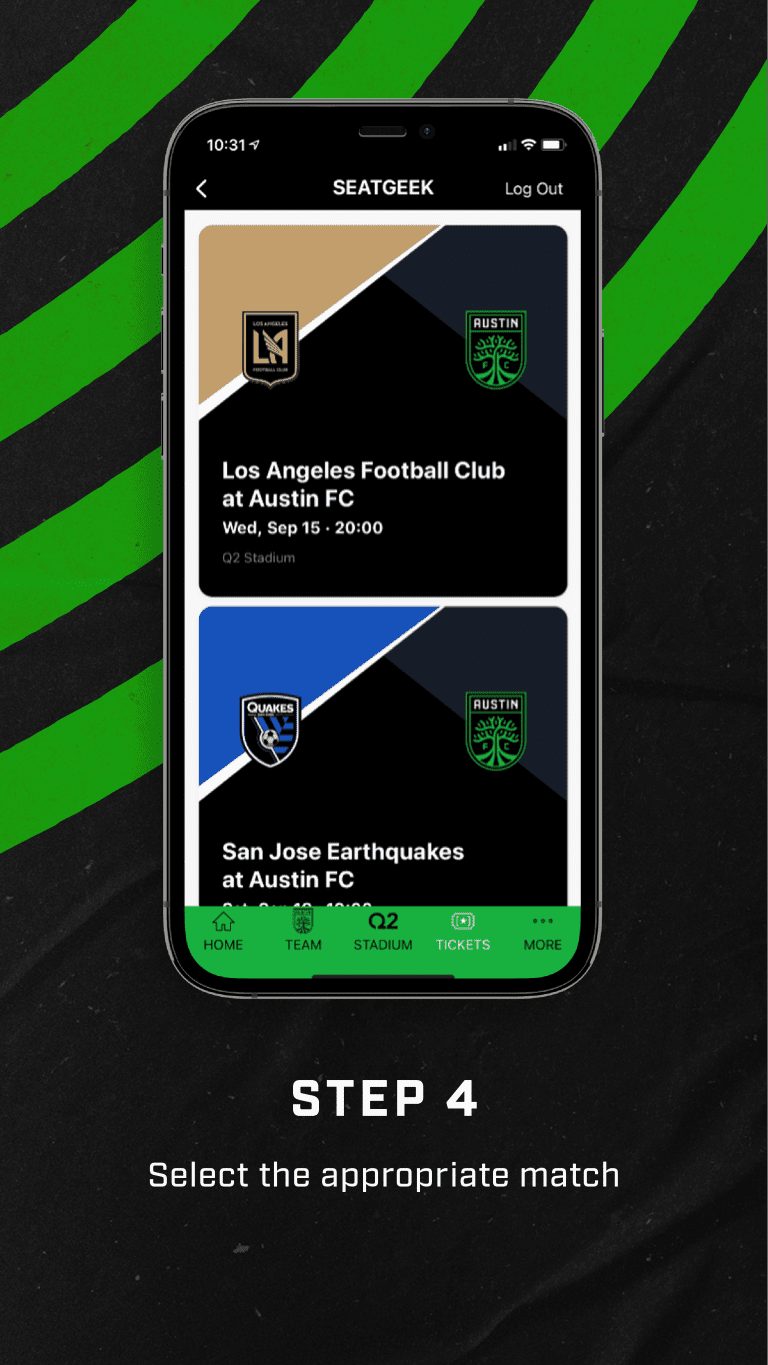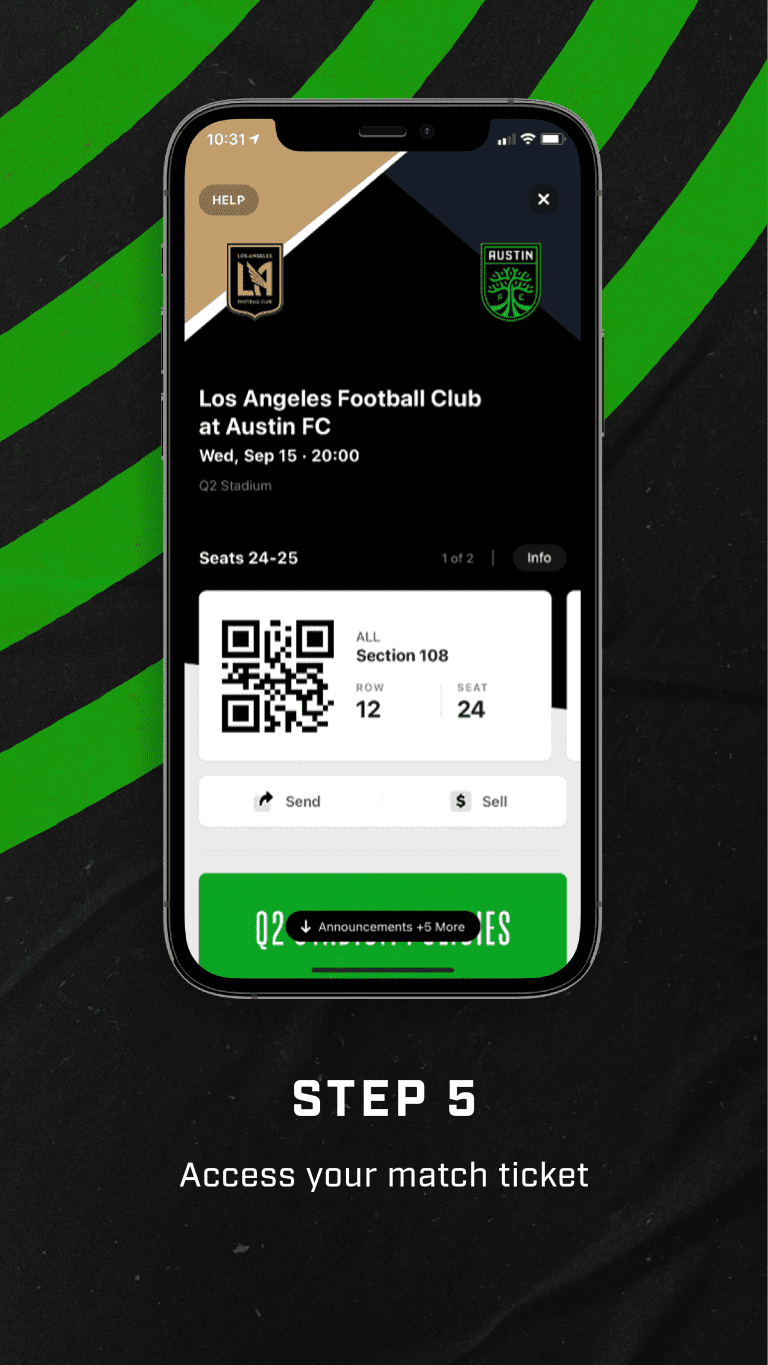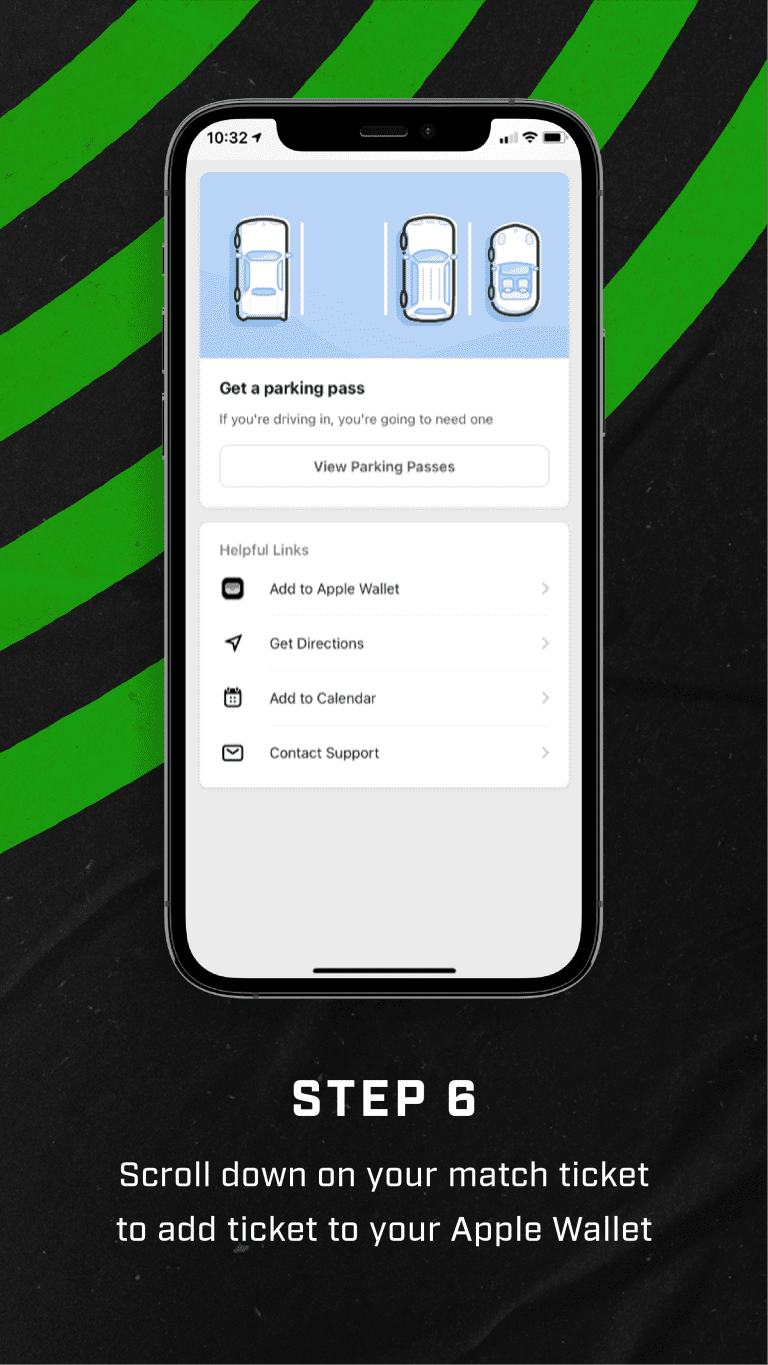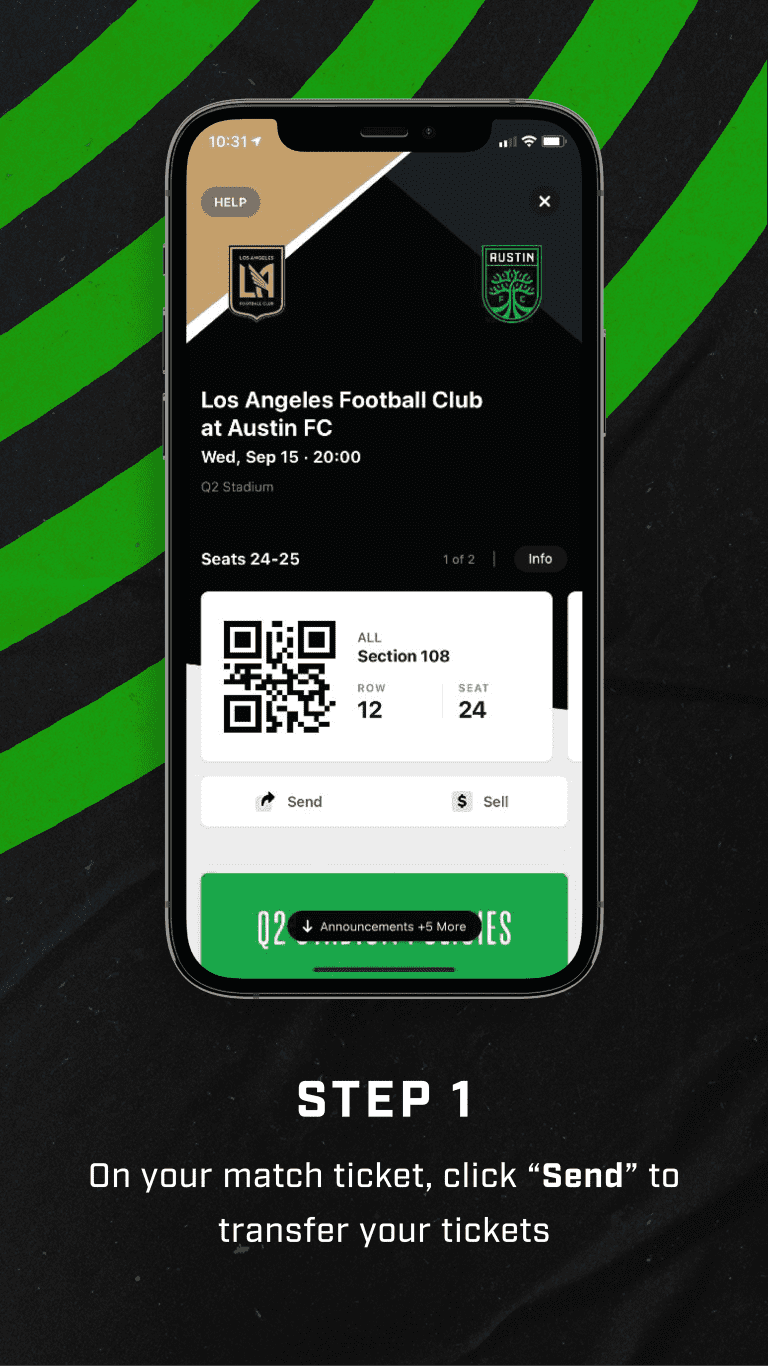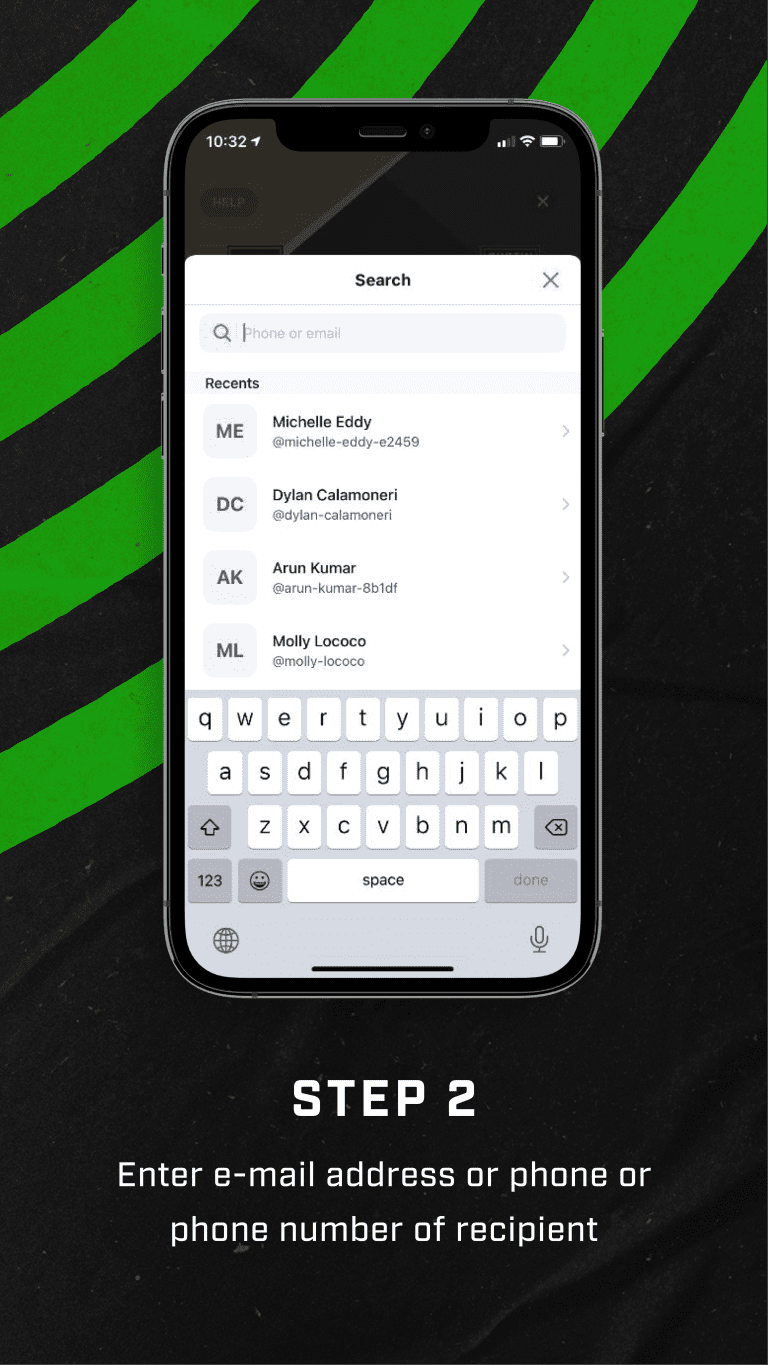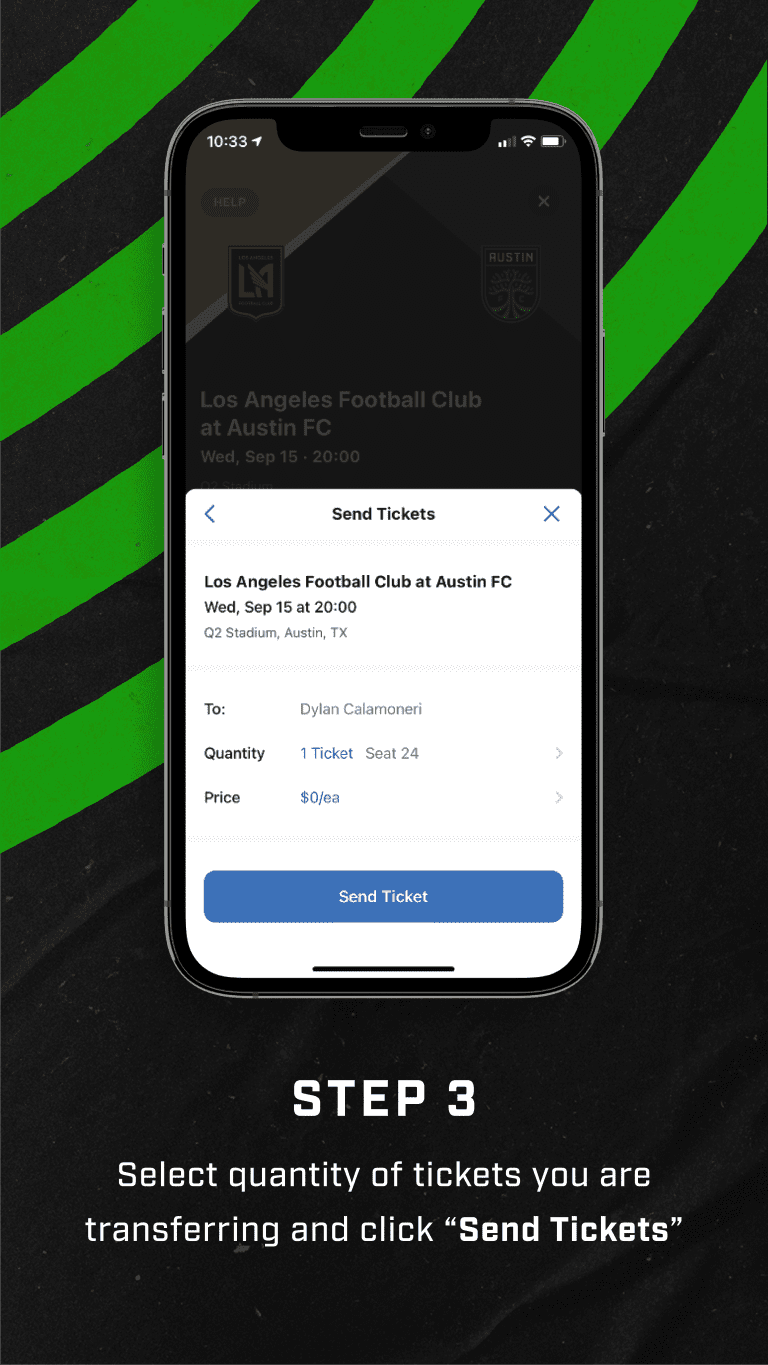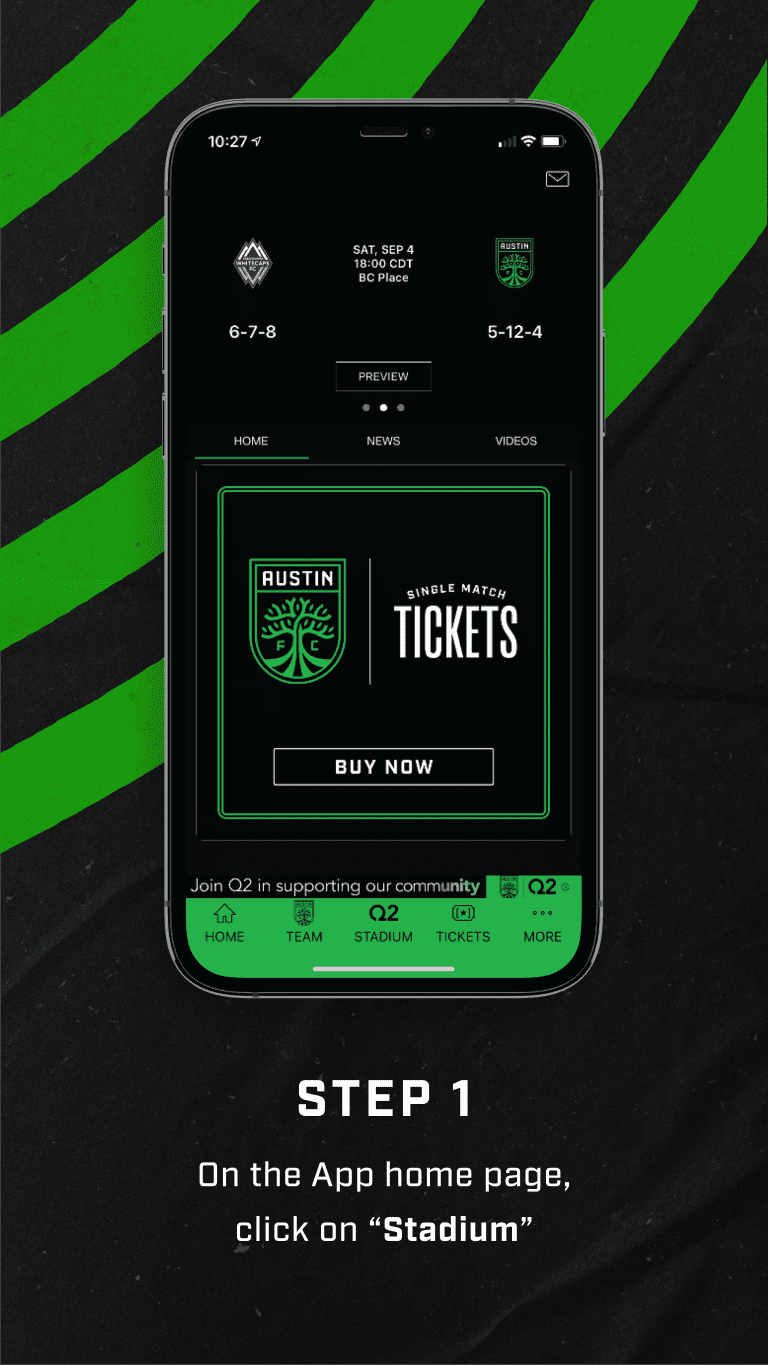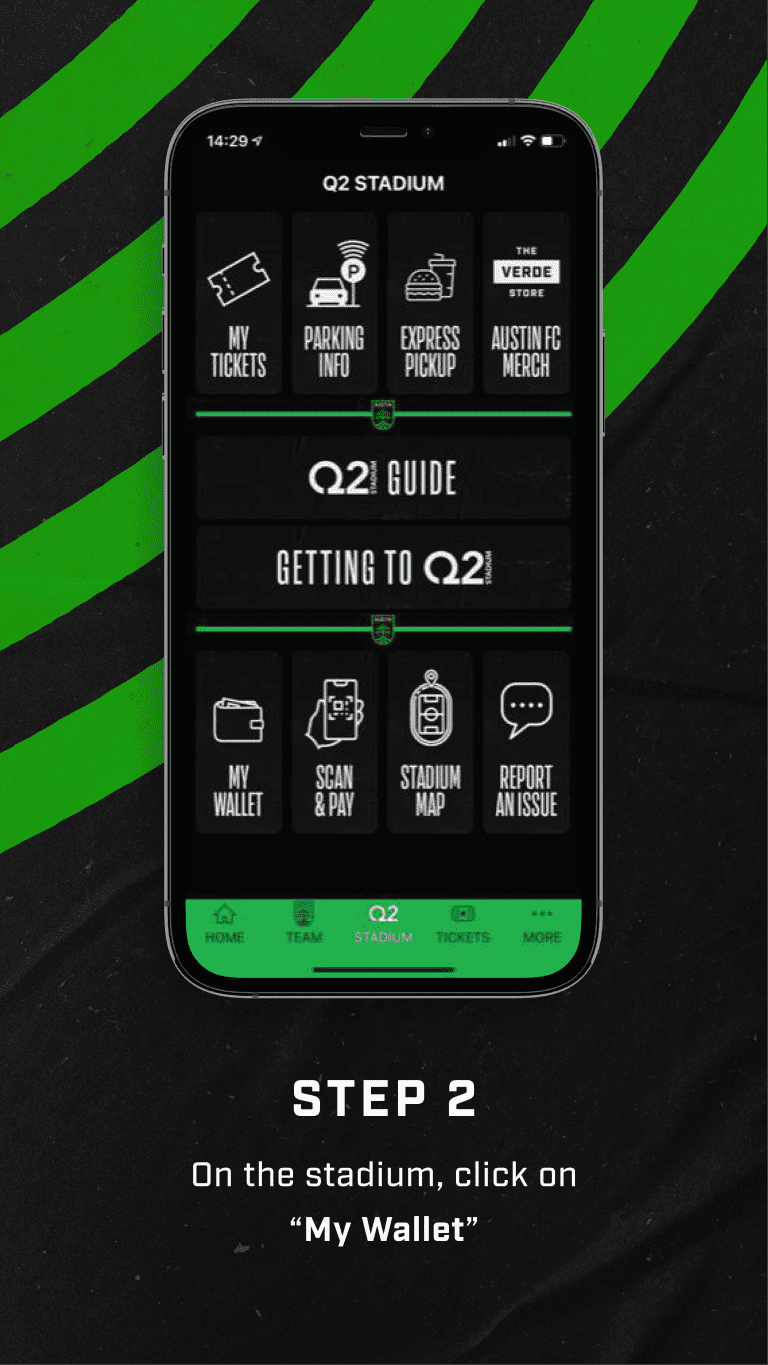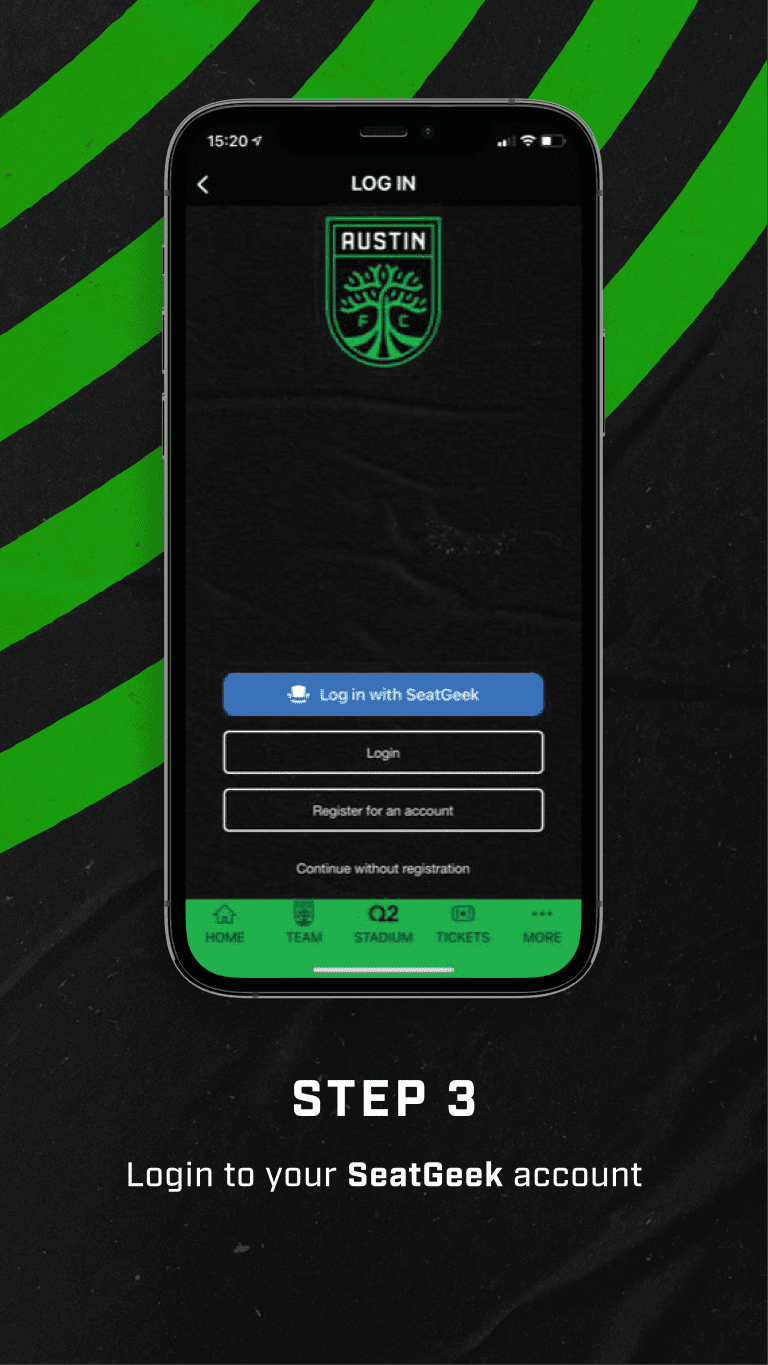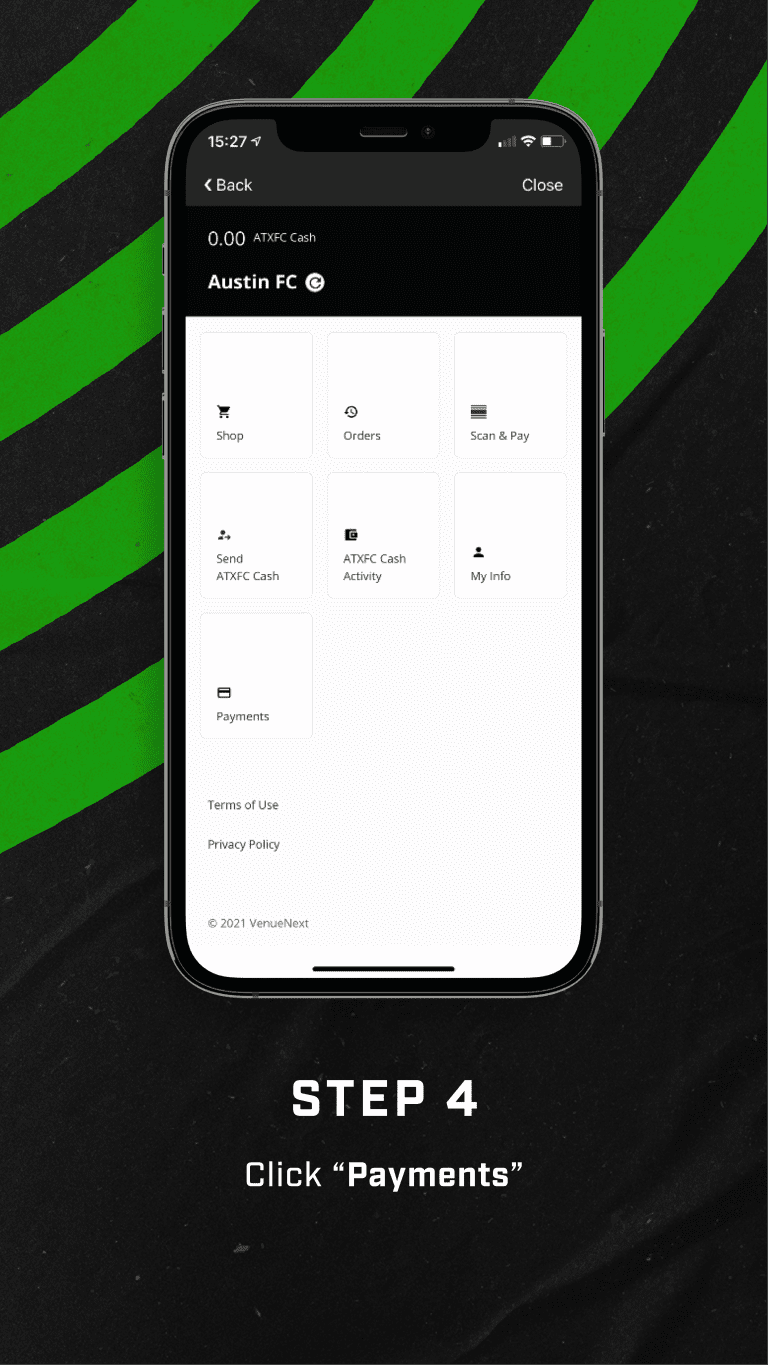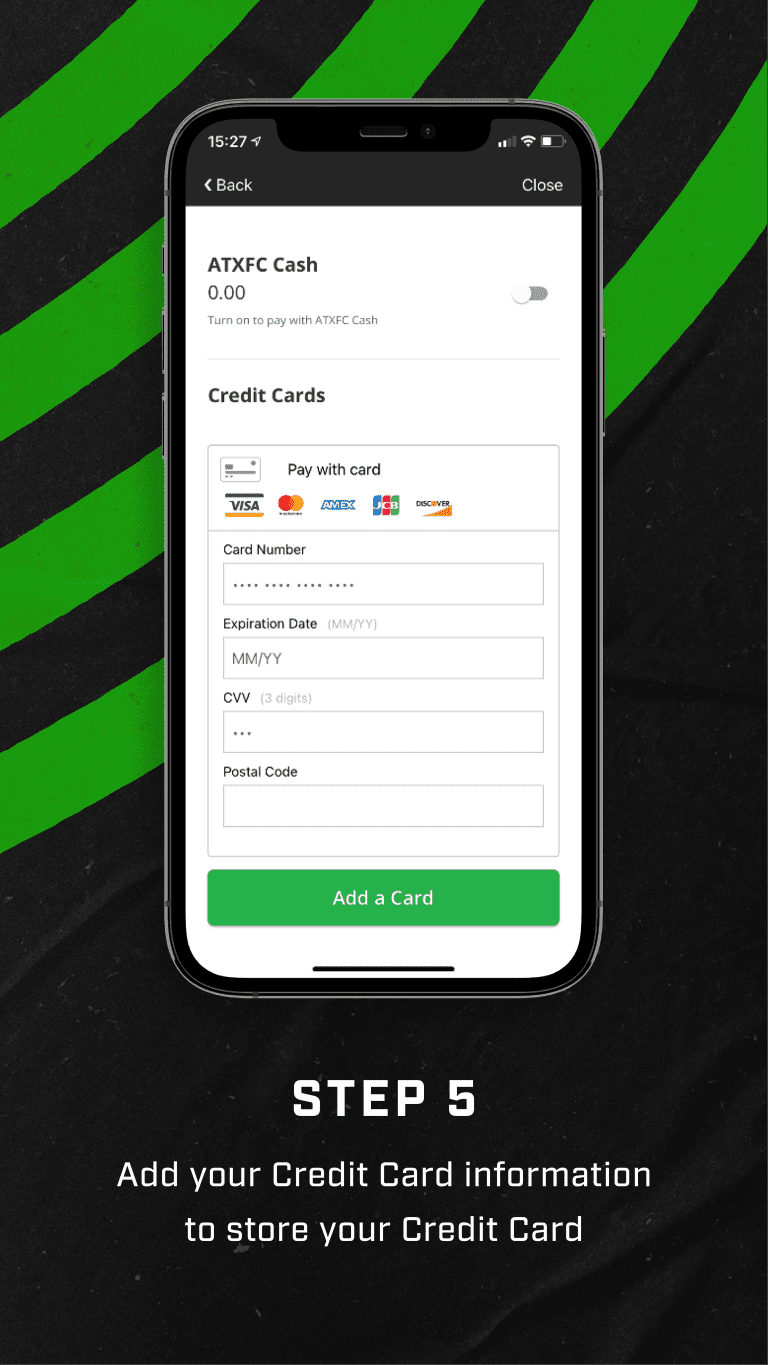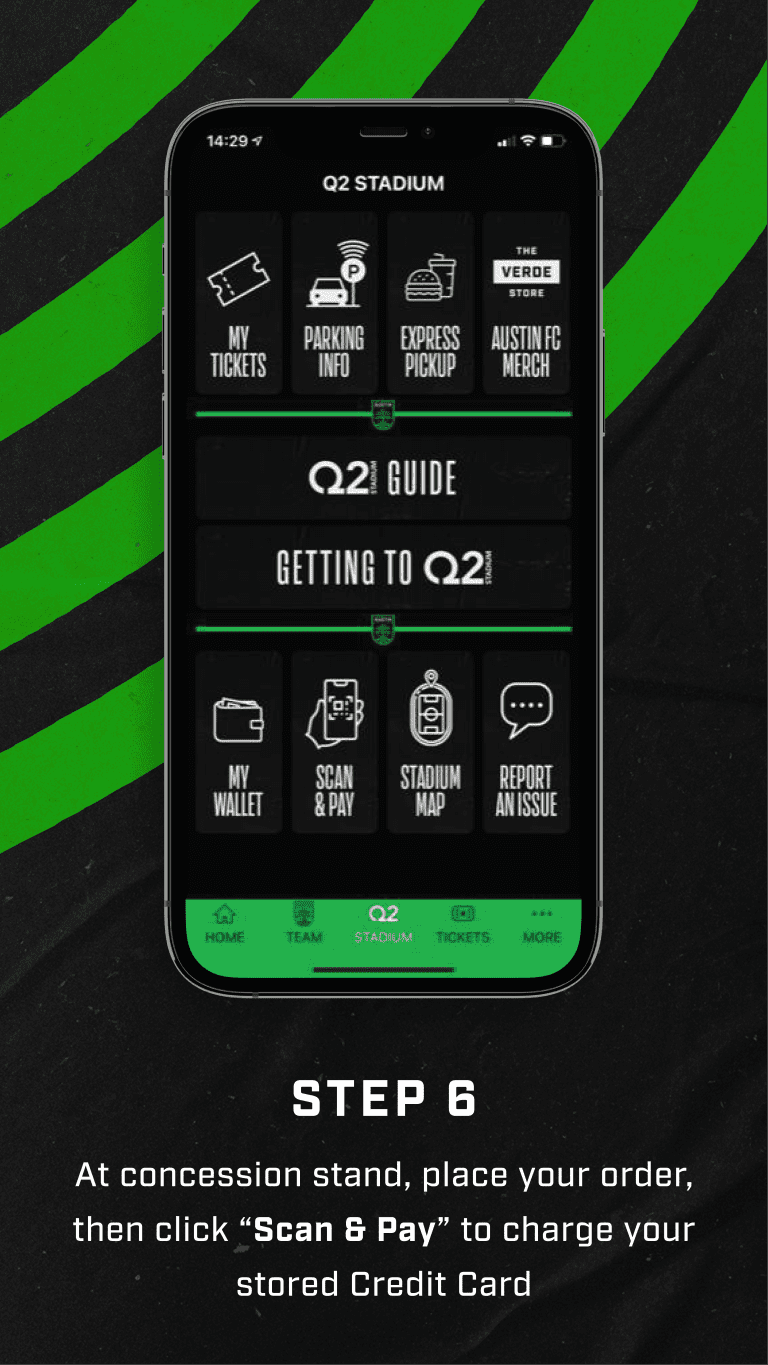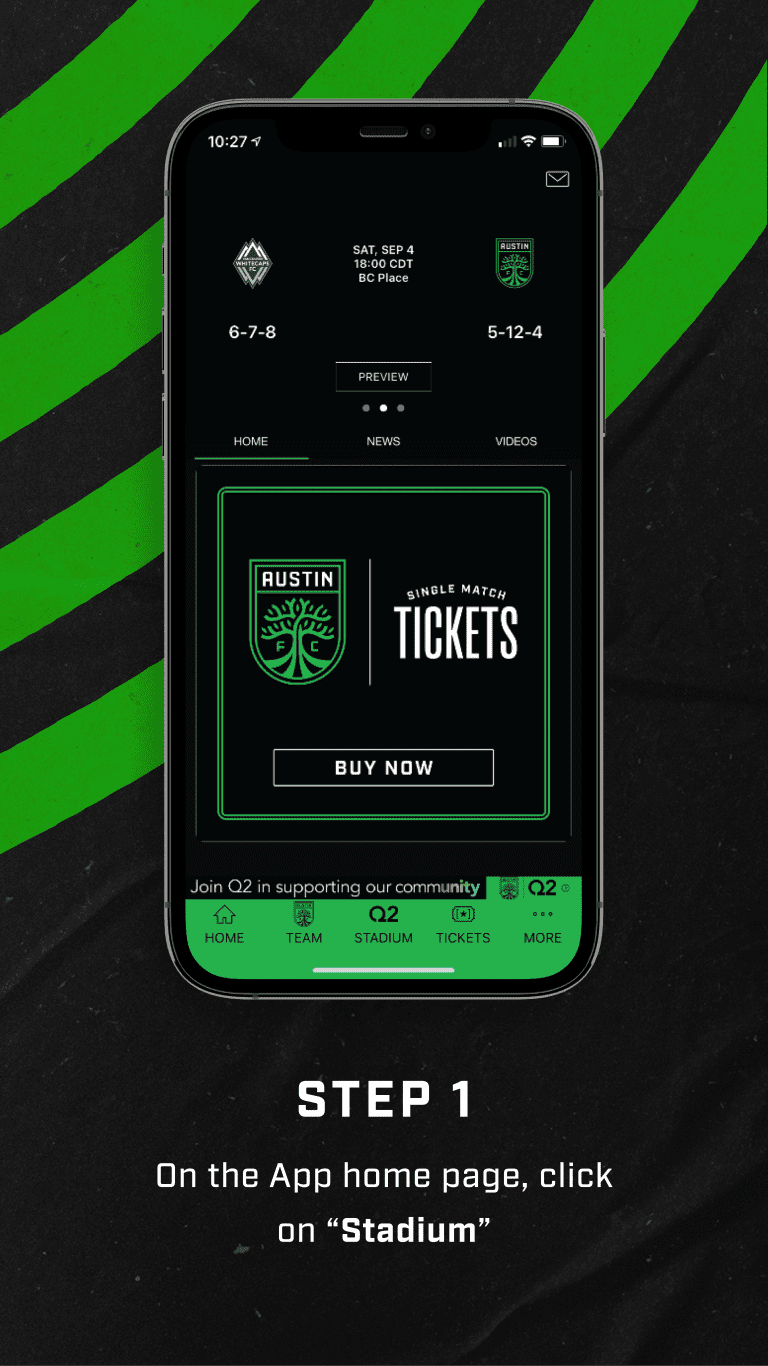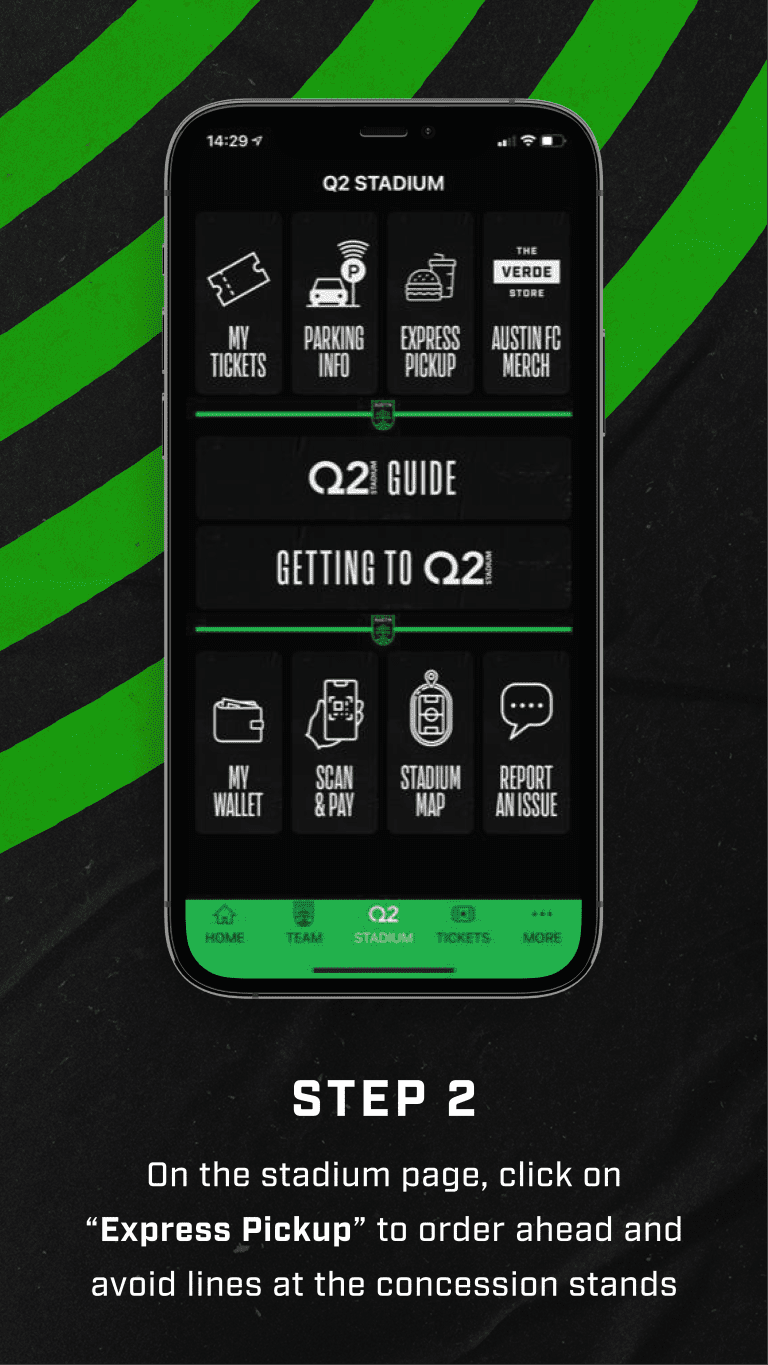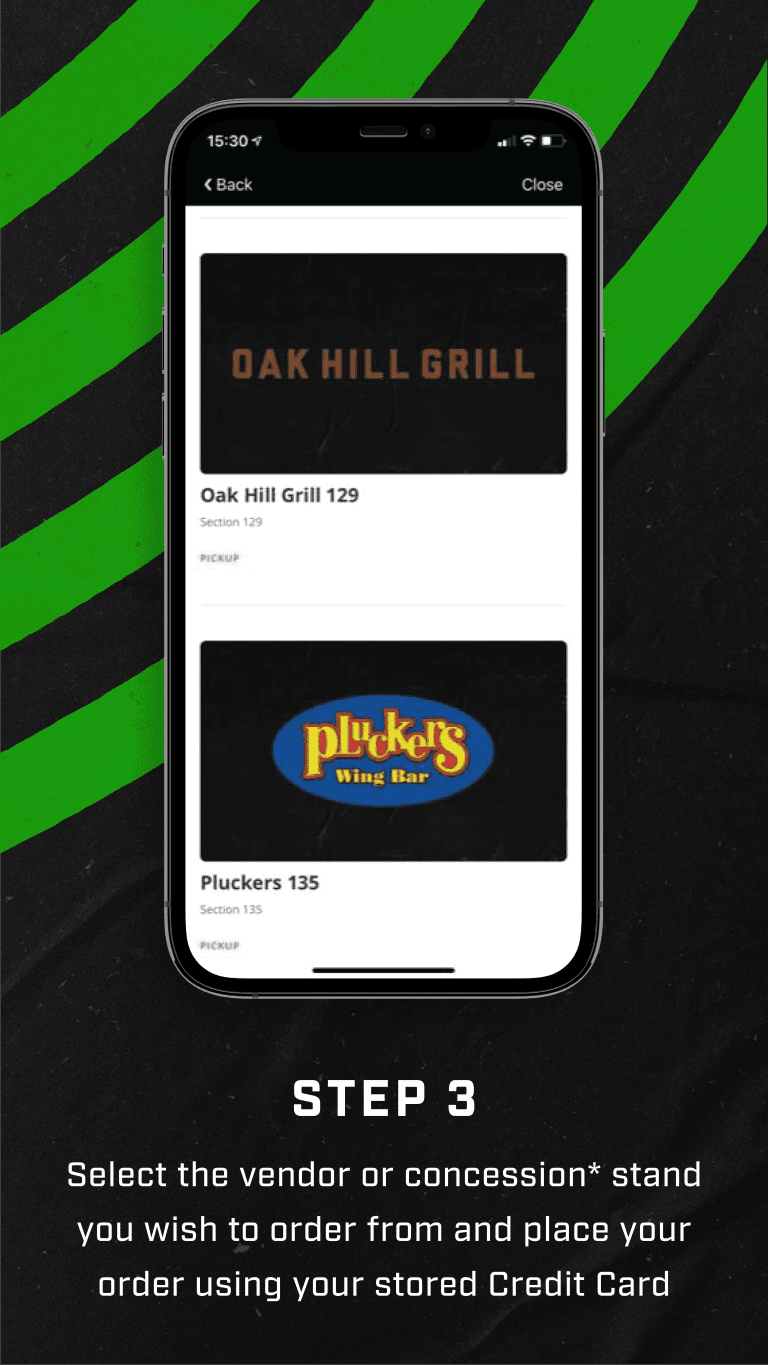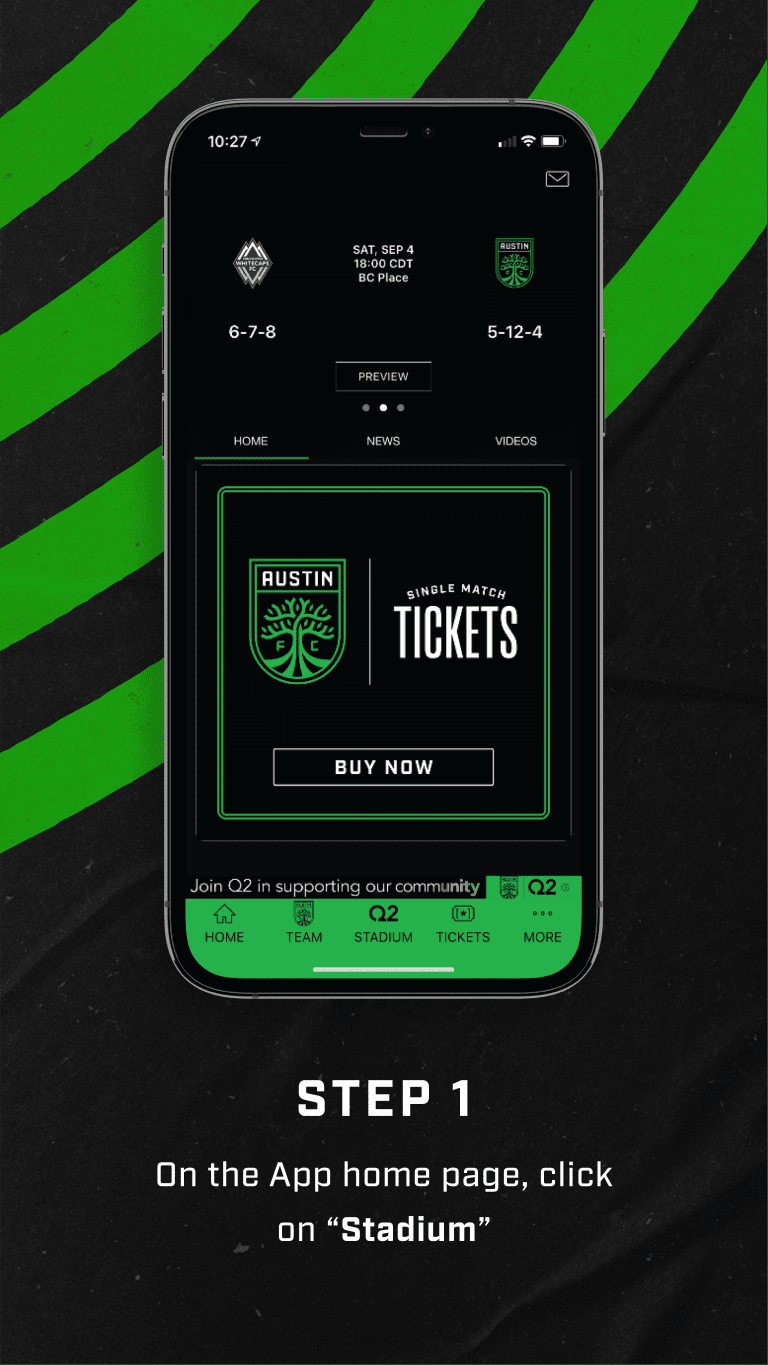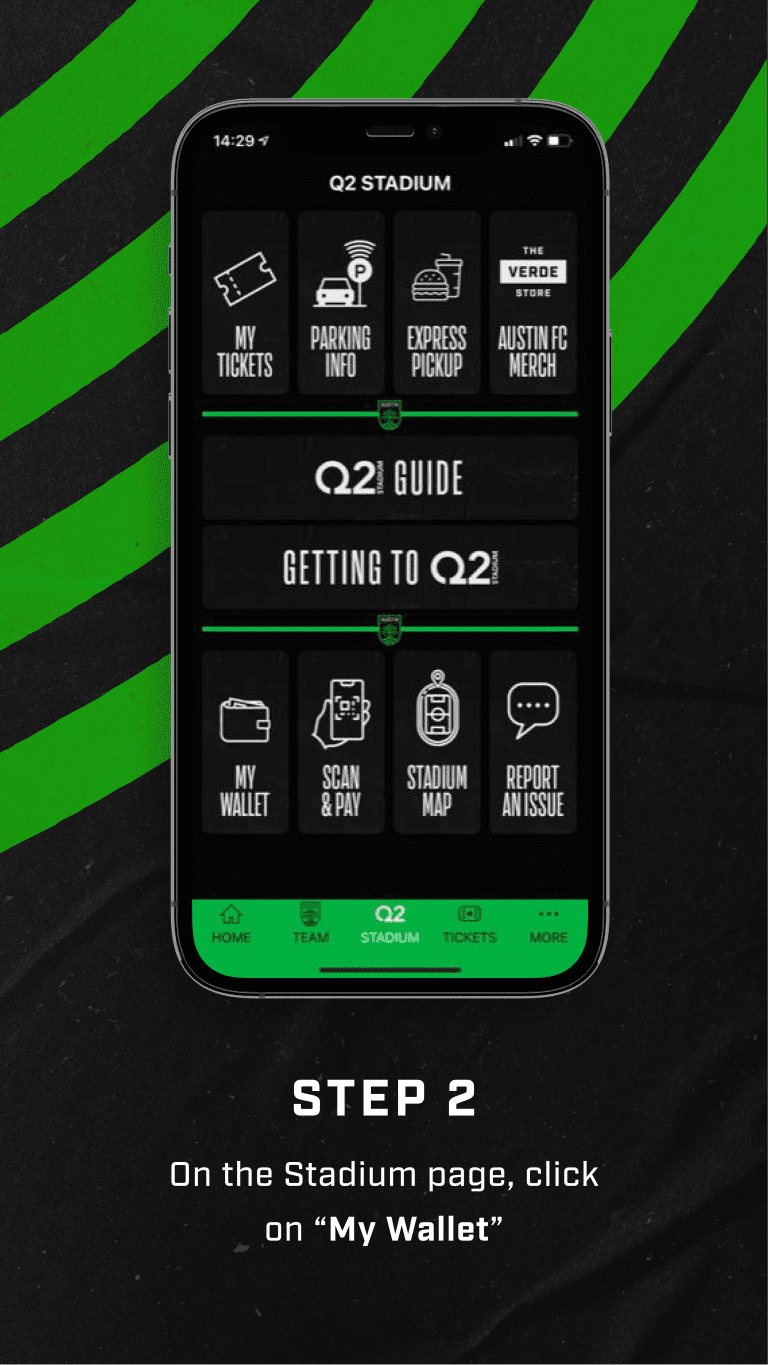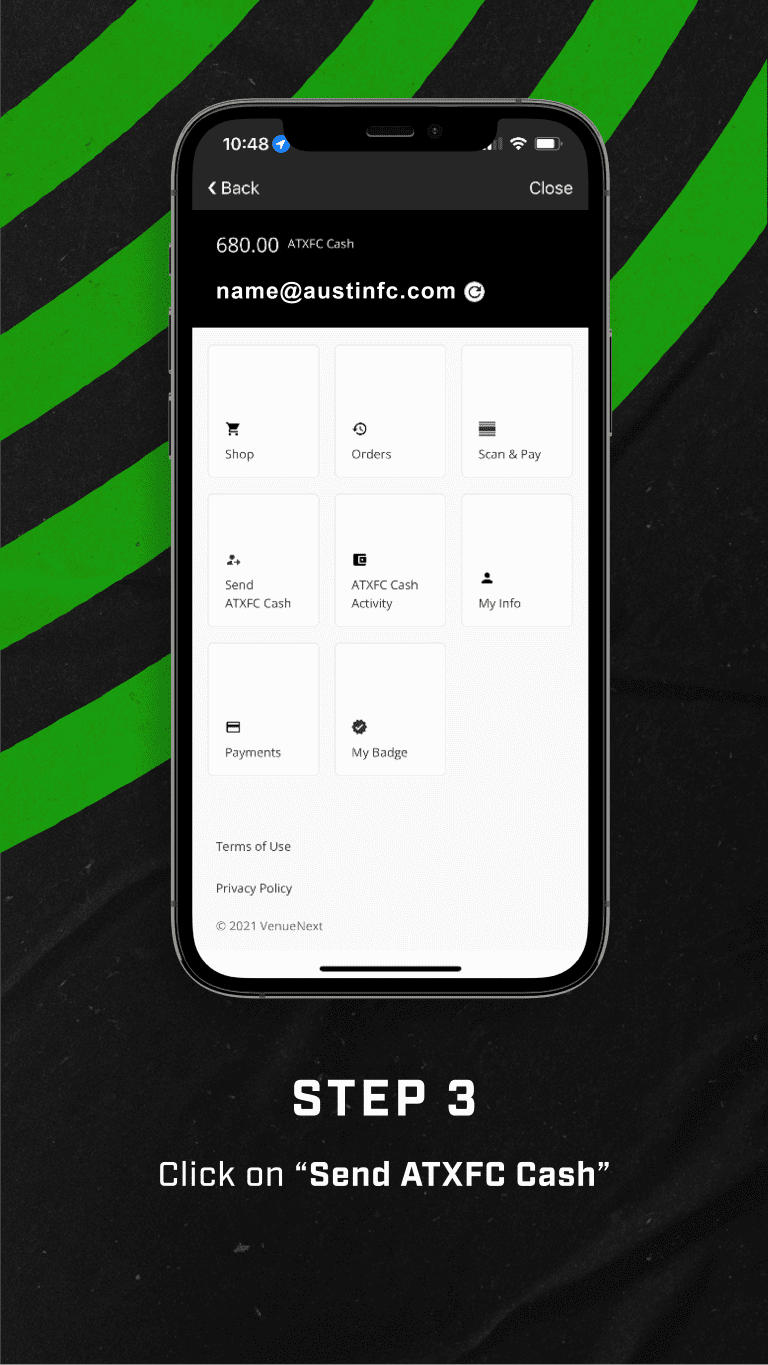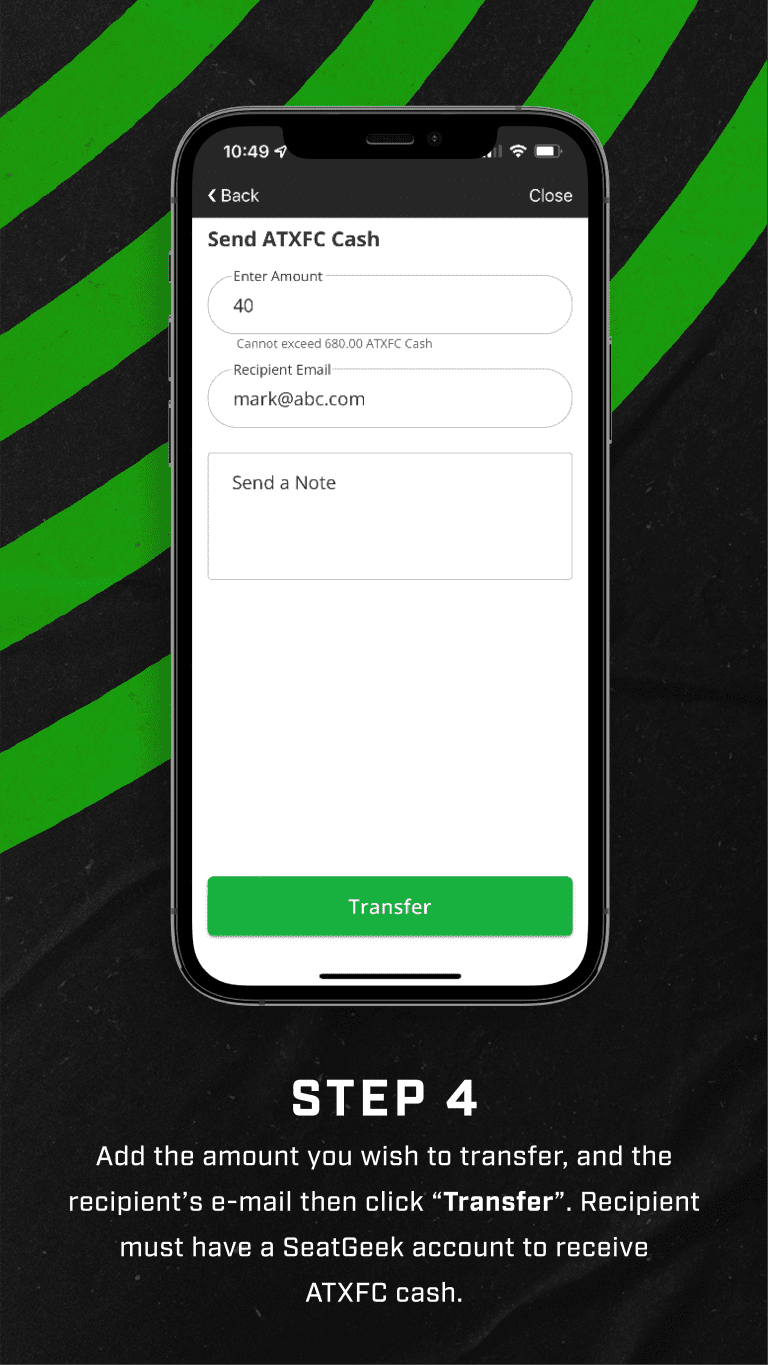All tickets for Austin FC and Q2 Stadium events will be issued as mobile only. To access your mobile tickets, download the Austin FC & Q2 Stadium Mobile App available at the App Store and Google Play.
Link your Austin FC account to SeatGeek.
If you have already linked your account, you can skip this step:
Step 1: Go to www.seatgeek.com/austinfc/verify
Step 2: Input the e-mail address tied to your Austin FC account to receive e-mail with instructions
Step 3: Follow the instructions on the automated e-mail from SeatGeek to link your account